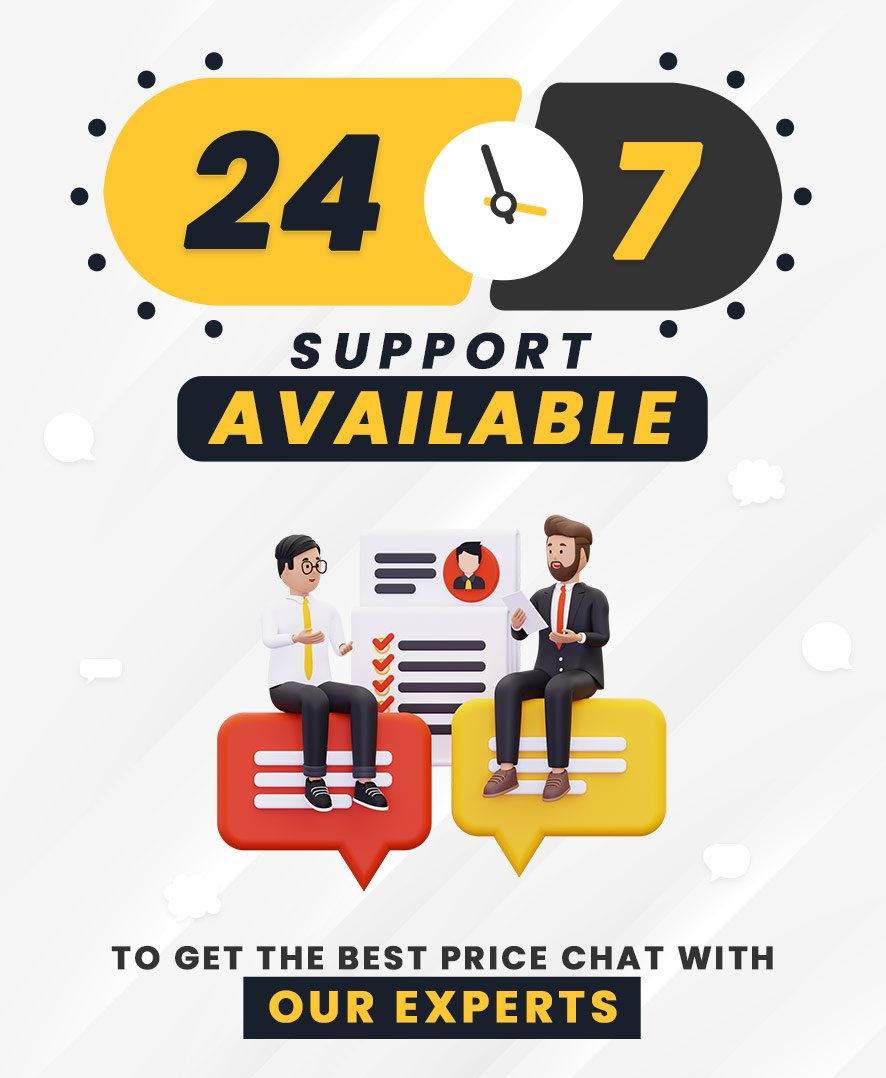Adobe Illustrator Training with Certification in Ghaziabad by Softcrayons
Adobe Illustrator is a popular vector graphics program used by graphic designers and artists worldwide.
You have come to the right place if you are looking for comprehensive Adobe Illustrator Training with Certification.
Our course is designed to teach you everything you need to know about using Adobe Illustrator.
Whether you are a beginner or an experienced user, our course will help you improve your skills. So what are you waiting for? Start learning!
Every one of us has seen the use of the software by various businesses as follows:
- Innovative Logos
- Banners
- Posters from Movies
- Television Shows
- Cartoons in Digital
- Analogue Formats
- Patterns Composed of Diverse Geometric Forms
However, have you ever considered how these images are created?
As a result, before learning about the processes involved in creating these images, it is prudent to become familiar with the Illustrator himself.
We'll also examine the value of Adobe Illustrator Training in Ghaziabad for your specific needs.
The prominence of Adobe Illustrator Certification with Training in Ghaziabad
Designed for graphic designers, Adobe Illustrators is a vector-based creative tool.
This program uses algorithms to draw forms instead of bitmap images to store data.
Because of this, Illustrator's vector graphics may be scaled to any size without sacrificing quality or resolution.
Adobe Illustrator has a unique look to make everything from logos to graphics to animated concepts.
It can print layouts, create elegant website graphics, and give users complete control over their typography.
In addition, several extra options exist for customizing the graphics generated by the program.
These are some advantages and disadvantages of Adobe Illustrator, first released in the 19th.
Best for User Friendly
When working with Adobe Illustrator, you can modify your workspace. It is possible to personalize the look and feel of your interface.
In addition, there is the option to save space.
With these methods, you may work on your project however you like while completely controlling all available options.
Changes As Per The Preference
Adobe Illustrator's in-panel editing feature also helps you save a lot of time.
Additionally, you can work on several artboards at once.
Working on many photos simultaneously makes you more productive than other programs, which require you to work on one image at a time.
Scaled Up For any Size
When working with Adobe Illustrator, there are no resolution issues.
Sharp, crisp lines are always provided since the graphics are based on mathematical calculations rather than stored pixels.
This tool allows you to use high-resolution graphics and build multimedia for various uses.
Easier & Smaller Files to be Carried Away
You don't have to deal with huge, challenging files to transport when working using Adobe Illustrator.
Illustrator generates relatively compact files compared to others of similar designs.
They can be readily shared, emailed, or used without consuming much of your computer's resources.
No time is wasted syncing your large files to the cloud to share them via a Dropbox account.
Used on Computers Easily
Mobile devices have trouble with Adobe Illustrator, although computers of all kinds have no problem with it.
It is compatible with both Windows and Apple computers.
If you're utilizing an earlier top-of-the-line choice, it'll work fine on PCs dating back to the early years.
Most users can use the platform's features if they keep their operating system current.
Graphics Availability for Both Online & Printing
Adobe Illustrator makes it simple to produce print-ready illustrations. Using this platform, you can also create web graphics.
A regularly updated toolset allows you to create high-quality vector graphics with good simplicity, regardless of the screen resolution.
Critical Characteristics Of Professional Adobe Illustrators Training Courses In Ghaziabad
As a creator, you'll need the following attributes to be successful in your career.
If you lack any of these attributes, you will be unable to thrive in the creative world until you put in the time and effort to improve your situation.
- Creative thinking is required.
- Creative thinking and sketching abilities that are all your own.
- To handle a large amount of work, efficiency must be high.
- As a designer, you'll need to be able to multitask because you'll be working on various projects.
- To be successful, you must be able to convey your ideas both orally and visually effectively.
- Excellent command of computer programs, in particular Adobe Illustrator.
- To maximize your productivity, you must know all the shortcut keys for time management.
- Keep abreast of the latest fashion and design developments.
- It is knowing how to advertise and market yourself.
- An eye-catching portfolio is the best way to stay on your game.
- The most vital attribute is a commitment to and enthusiasm for your profession.
Most Essential Features in Your Adobe Illustrator Certification with Training
If you want to create the logos of your dreams, this program gives the tools and options to help you do so. Shape Builder is one such tool; we shouldn't overlook the pen tool either.
You can create stunning custom fonts and lettering in minutes with the help of wrap choices and shape modifiers.
Zoom in at any level to get a clear picture of your creations.
Graphs, pies, charts, and tables created with expert software may effectively display even the most complex data.
All mediums can be used, from print to the web to videos.
These are some of the most valuable features of Adobe Illustrator:
- Adobe Illustrator's main workspace features a vertical toolbar on the left side of your computer screen.
- With this toolbar, designers and artists can use various tools to help them develop their unique designs.
Here is a list of the best tools, each integral in allowing you to plan or create your creative project.
Please remember that it doesn't matter if your invention exists in our logical universe; Adobe Illustrator makes everything possible.
Shape Builder Software-For Combining & Removing Elements
This tool is one of my favourites because it allows us to create the desired form by combining or removing elements from other shapes.
It's a standard logo design tool, a great tool to experiment with if you're beginning an Adobe Illustrator course in Ghaziabad.
Tool for Blending-Merging The Things Out
It's time to mix things up a bit. This tool can merge two different colours or forms into a single one.
Using it as an intermediary to blend colours between different shapes might give the illusion that they are all one.
That's why it's known as a blend. There are many possibilities with this instrument.
The blend option in Adobe Illustrator is covered extensively by our graphic design institute's trainers when you enrol in our Adobe Illustrator training program.
Tool for Determining Width- Creating The Strokes
Designers use this tool to create strokes to mould and manipulate a line or object.
It is most commonly used in calligraphic icons and fonts.
Tool for Drawing with A Pen- Often Used Tools
This is a well-known and widely used utility.
One of the most popular and frequently used tools in the lives of every graphic designer and digital artist working with vector illustration and digital painting is Illustrator.
- These are some of the things you can edit and create with it.
- One can add Bezier curves or straight lines.
- One can use it to add and remove anchor points.
Toy with an Eye-Dropper-Copy & Paste The Objects To Hue
Designers use it all the time to duplicate the hues of existing things into new ones.
Additionally, we may use this tool in Adobe Illustrator to copy and paste various object styles, including text.
Tool for Meshing-Filling Up the Colours
A gradient fills up the colour anchor points on the object.
One can create perfect light shadow tones in any shape to give the appearance of a 3D surface, such as a drop of water, a piece of juicy fruit, or a leaf.
Graphics Tools- Customization to Sort
Planners can use the graph tool to generate and customize a variety of various sorts of graphs for the presentation of their data.
Counting the Advantages of Adobe Illustrator Training with Certification
Look at what else we can achieve with our illustration and design software training.
Check Out the Options for Creating Patterns……
By combining diverse shapes, text, and graphics in new ways, you may build backgrounds you can't do with any other design software.
Alternatively, you may claim that designers primarily employ it because of two factors:
- The first is that it provides a high-resolution vector image.
- The second benefit is the abundance of simple-to-draw possibilities.
Personified Illustrators
Do you know that Illustrator is also used to create heart-stopping portraits and character illustrations in addition to developing logos, posters, banners, and other layouts?
We've talked about Adobe Illustrator and how it works in this article.
Many creative and inventive people wonder if taking an Adobe Illustrator Course Training in Ghaziabad can help them land a job they enjoy.
In that case, let's have a look at this as well.
There are two primary reasons why we all learn and pursue any course or degree:
For our own sake of interest and our survival and comfortable life.
After completing Adobe Illustrator training, you can work in various positions with varied titles, so don't worry. Here are only a few examples.
- The logo designer
- The designer of stationery
- Portrait and figure artist
- Illustrator for 2D
- Storyboard artist, as well as a digital
- Musician or songwriter
- Illustrator for 2D games
A successful career isn't guaranteed just because you've learned how to use a particular piece of software.
Let's look at what it takes to succeed in the creative sector as a designer.
What are the best methods for learning Adobe Illustrator?
Many institutions offer Adobe Illustrator training, but only a handful deliver on their huge promises, like giving industry-oriented education and training from specialists.
Our Adobe Illustrator Training Institute in Ghaziabad: Softcrayons is the best decision you've ever made for yourself and your future.
Then, some question our choice of Adobe Illustrator Institute for our design, illustration, and layout-making education.
As a result, here are a few short advantages to consider.
Pros of Joining Adobe Illustrator Training Institute in Ghaziabad
For these reasons, our Institute is the most appropriate place to get your education.
- Provides the most up-to-date, industry-relevant curriculum available.
- Instruction from professionals with an average of 10 years of industry experience.
- Offline and remote learning options are available: e-learning courses in graphic design.
- Real-time projects, quizzes, and other activities.
- A visit to a factory and outdoor activities.
- Workshops led by seasoned designers.
- Computer lab for gaining experience.
- The primary source for finding employment.
Our school offers several professional graphic design courses that you might find interesting.
Certification is awarded to students who complete these courses.
After completing their training at our Illustrator Institute, hundreds of students have found employment in fields of their choice.
Start your educational adventure at Softcrayons, one of Ghaziabad's best Adobe Illustrator Training Institute.
Suppose you want to be fast-tracked to a prosperous professional career. Join us today to get the best discount & offers.
Related Courses...
-
Adobe InDesign Course Description: Explore the art of page layout and publication design with our Adobe InDesign course. Master the tools and techniques to create professional documents, brochures, and magazines. Enroll now to enhance your skills in desktop publishing.
-
CorelDRAW Course Description: Dive into graphic design with our CorelDRAW course. This versatile software will teach you how to create stunning visuals, illustrations, and techniques. Explore the creative possibilities and develop your skills as a graphic designer.
Course Syllabus
Enquire now
SELF ASSESSMENT & SHARE
Learn, Grow & Test your skill with Online Assessment Exam to achieve
your Certification Goals

Schedule

Level
Beginner - Advance

Lecture
20 - 30

Certificate
Softcrayons Certified

Recourse
E-Books, Tutorials, etc.

Duration
1 Month - 1.5 Months
Training Features

Expert led Training
Our programs is led by industry experts who bring years of real-world experience to you, which helps you to gain more experience to the classroom.

Flexible Learning
You can choose our courses either online or in-person training. We also offer self-paced learning options that allow you to learn at your own pace.

Hands-on Experience
You'll have access to a range of tools and resources by our faculty in this course, that will help you develop to secure networks in real-world environments.

Certification
Our Programs is a prestigious certification which is recognized worldwide and can help you get advanced to build your future career in the network security.
Benefits of the Course
100% Placement Assistance
Softcrayons provides job oriented training to all students and they get job as soon as they complete their training
Live Projects Training
Softcrayons is the best Institute in Noida and Ghaziabad for Live Projects Training. we provide Complete Live Projects training with real-time scenarios for all our students
Mock Interview Session
Sharpen your interview skills with our mock interview session. Gain confidence, receive feedback, and ace your next interview
Globally Recognized Certifications
Unlock global opportunities with our recognized certifications. Validate your skills and expertise, stand out in your field, and advance your career with confidence
CURRICULUM
- Understanding vector graphics
- A run through of the Tools panel
- Navigating your artwork
- The dark vs. the light interface
- Zooming and panning your artboards
- Scrolling (or panning) a document
- Working with multiple documents
- Panels and workspaces
- Cycling through screen modes
- Setting preferences
- Exploring the panels
- Working with the Control panel
- Creating and saving workspaces
- Creating new documents for print or web
- Managing a custom workspace
- Navigation and scroll shortcuts
- Outline and preview modes
- Using grids and guidelines
- Using smart guides
- Working with color
- Using the swatches and color windows
- Understanding stroke and attributes
- Creating a new document
- Advanced document controls
- Modifying your document
- Saving changes
- Creating files for print
- Creating files for the web
- Managing multiple documents
- Navigating within a document
- Using rulers, guides, and grids
- Changing units of measurement
- Using preview modes
- Creating and using custom views
- Locking and hiding artwork
- Working with different page sizes
- Re-sizing and Modifying artboards
- Creating new artboards and copying artboards
- The Artboard panel
- Visibility and Locking
- Selecting via the layers panel
- Sub-Layers
- Deleting layers
- Grouping and naming layers
- Changing the stacking order
- Moving objects from one layer to another
- Copying objects from one layer to another
- Adjusting layer previews
- RGB vs. CMYK
- Adjusting Adobe Illustrator color settings
- Process or global swatches
- Basics of the Color Guide panel
- The Color panel
- Setting your selection preferences
- Using the Direct Selection and Group Selection tools
- Using the Magic Wand tool
- Using the Lasso tool
- Selecting objects by attribute
- Grouping objects
- Using isolation mode
- Resizing your artwork
- Rotating objects
- Distorting and transforming objects
- Repeating transformations
- Reflecting and skewing objects
- Aligning and distributing and spacing objects
- Understanding paths
- Understanding anchor points
- Drawing straight segments
- Adding curvature
- Working with open and closed paths
- Joining and averaging paths
- Using the Scissors tool and the Knife tool
- Understanding Basic Appearance
- The line tools
- The Shape tools
- Creating custom guides
- A Smart Guide introduction
- Adjusting control handles
- Selecting Same
- Basic coloring
- Rotating, and stacking
- Draw a logo utilizing all the Line and Shape tools
- Using the Ellipse tool
- Working better with Smart Guides
- Drawing a multi-point star
- Adding and aligning a center point
- Drawing rounded rectangles
- Reflecting across an axis
- Scaling and copying with the Scale tool
Request more information
By registering here, I agree to Croma Campus Terms & Conditions and Privacy Policy

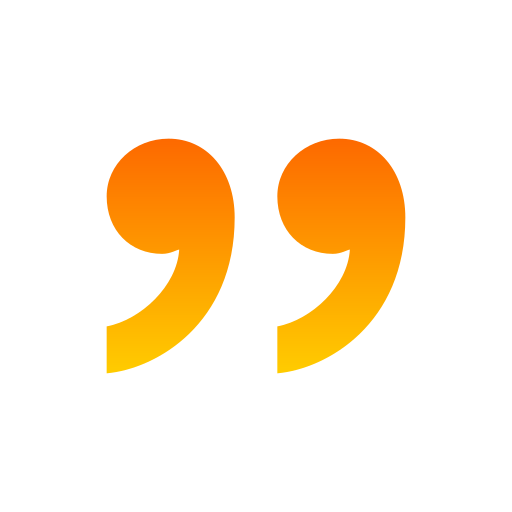
Softcrayons Tech Solution offers the best AutoCAD training in Noida. Their comprehensive program covers all aspects of AutoCAD, from basic to advanced levels. The instructors are highly skilled and provide personalized attention to each student. The hands-on training approach ensures practical learning experiences. Overall, Softcrayons is the perfect choice for anyone seeking top-notch AutoCAD training in Noida.

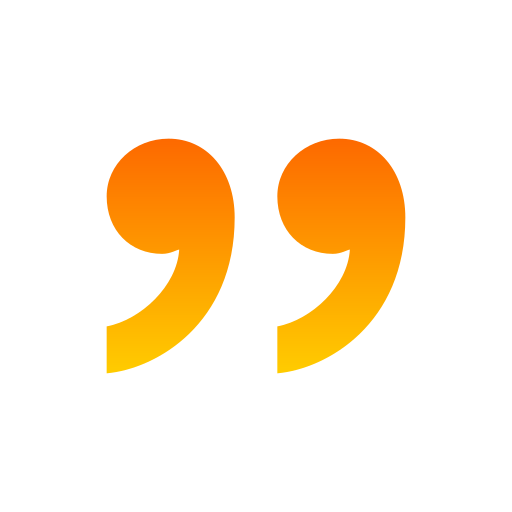
Softcrayons Tech Solution offers the best AutoCAD training in Noida! Their comprehensive course equips students with essential skills to excel in the field. With expert instructors and hands-on practice, Softcrayons ensures a rewarding learning experience. From basic concepts to advanced techniques, this training program covers it all. Highly recommended for anyone seeking top-notch AutoCAD education in Noida

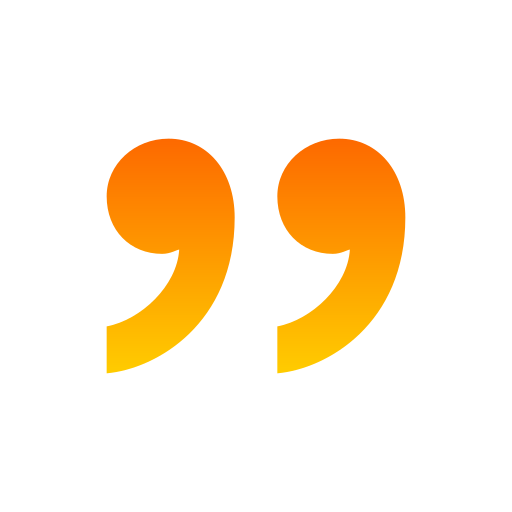
SoftCrayons Tech Solution offers the best AutoCAD training in Noida. Their comprehensive curriculum, expert instructors, and hands-on approach make learning AutoCAD a breeze. From basic concepts to advanced techniques, SoftCrayons provides a supportive environment for students to excel. With state-of-the-art facilities and personalized attention, it's the perfect place to master AutoCAD skills and jumpstart your career.

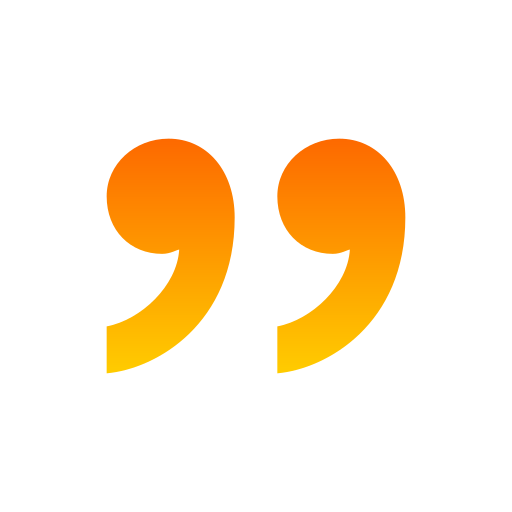
Softcrayons Tech Solution offers the best AUTOCAD training in Noida. Their comprehensive course covers all aspects of AUTOCAD, from basic to advanced levels. The experienced instructors provide hands-on training, ensuring a thorough understanding of the software. The interactive sessions and practical exercises make learning engaging and effective. I highly recommend Softcrayons for anyone seeking quality AUTOCAD training in Noida

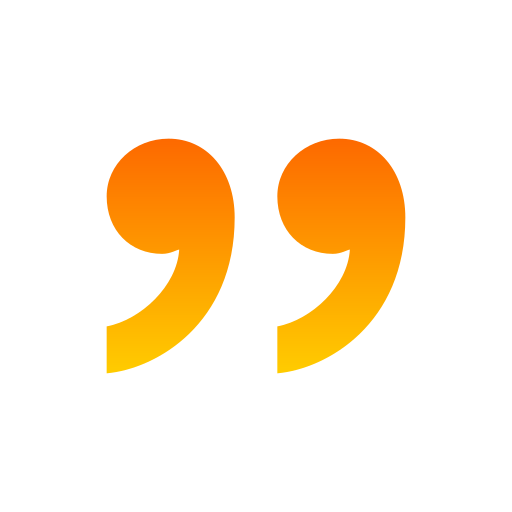
Softcrayons Tech Solution provides the best AutoCAD training in Noida. The comprehensive course equips students with essential skills for 2D and 3D drafting and design. The experienced instructors and hands-on approach make learning seamless. State-of-the-art facilities and a conducive learning environment set Softcrayons apart. For the best AutoCAD training in Noida, Softcrayons Tech Solution is undoubtedly the top choice.

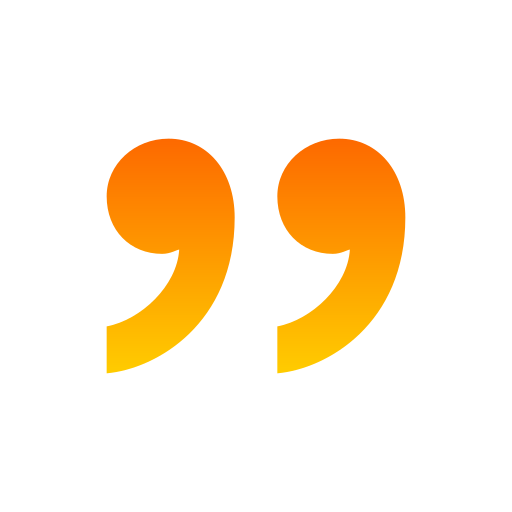
Softcrayons Tech Solution offers the best AutoCAD training in Noida. The instructors are highly knowledgeable and provide hands-on experience with the software. The course structure is well-designed, covering all essential aspects of AutoCAD. The learning environment is conducive, and the support staff is helpful. I highly recommend Softcrayons for anyone looking to master AutoCAD in Noida.



Related Courses

CISA Training Certification
Level : Beginner - Advance
Information security and assurance professionals worldwide respect the Certified Information Systems Auditor (CISA) credential. ISACA (Information Systems Audit and Control Association) is a nonprofit group that provides this service.


Python Training
Level : Beginners to Advanced
If you are looking for a career in technology, Python Training Courses in Ghaziabad can help you get started. A variety of Python Training Courses are available, so you can find one that is right for you. Python is a popular, general-purpose, object-oriented, and high-level programming language.